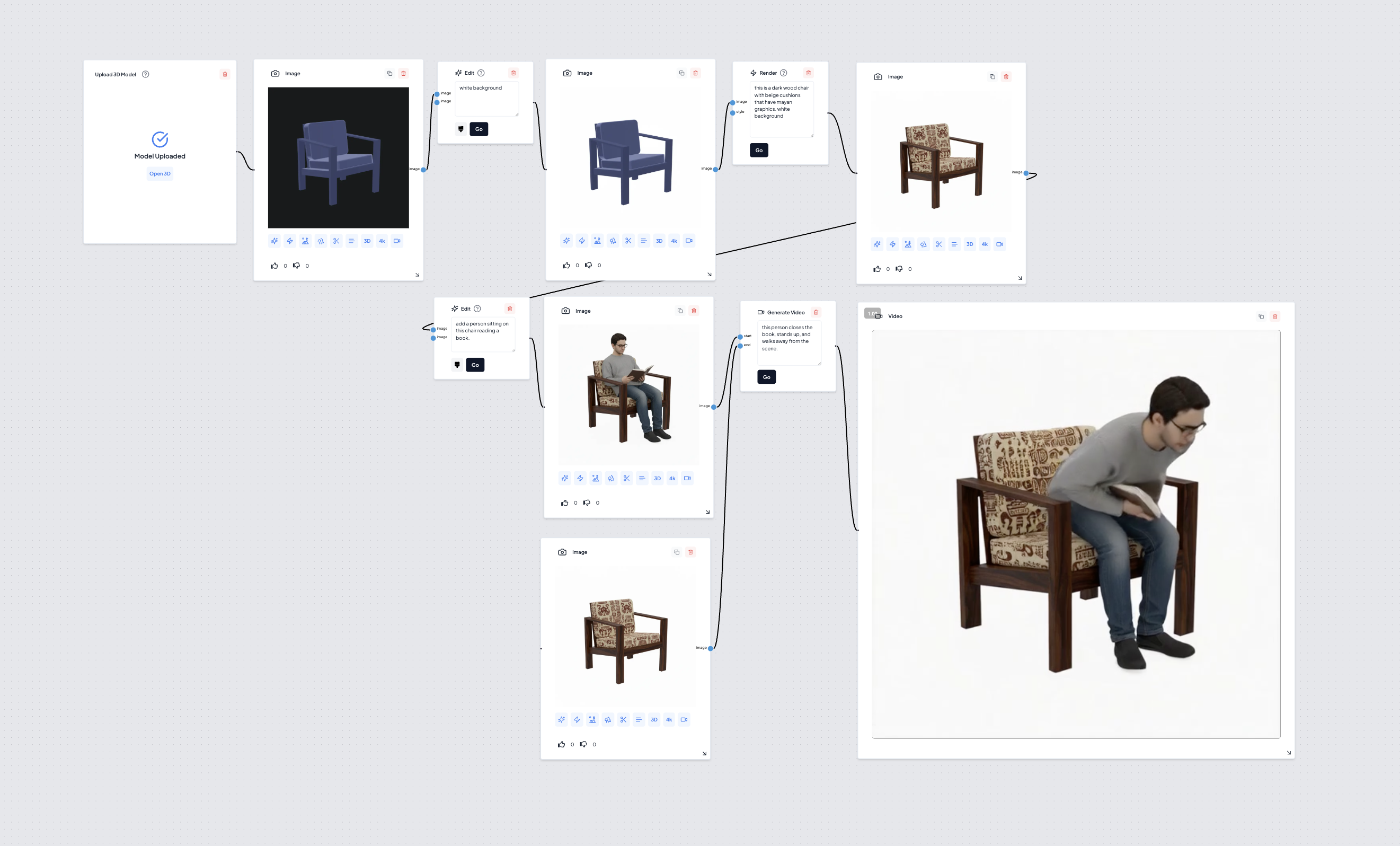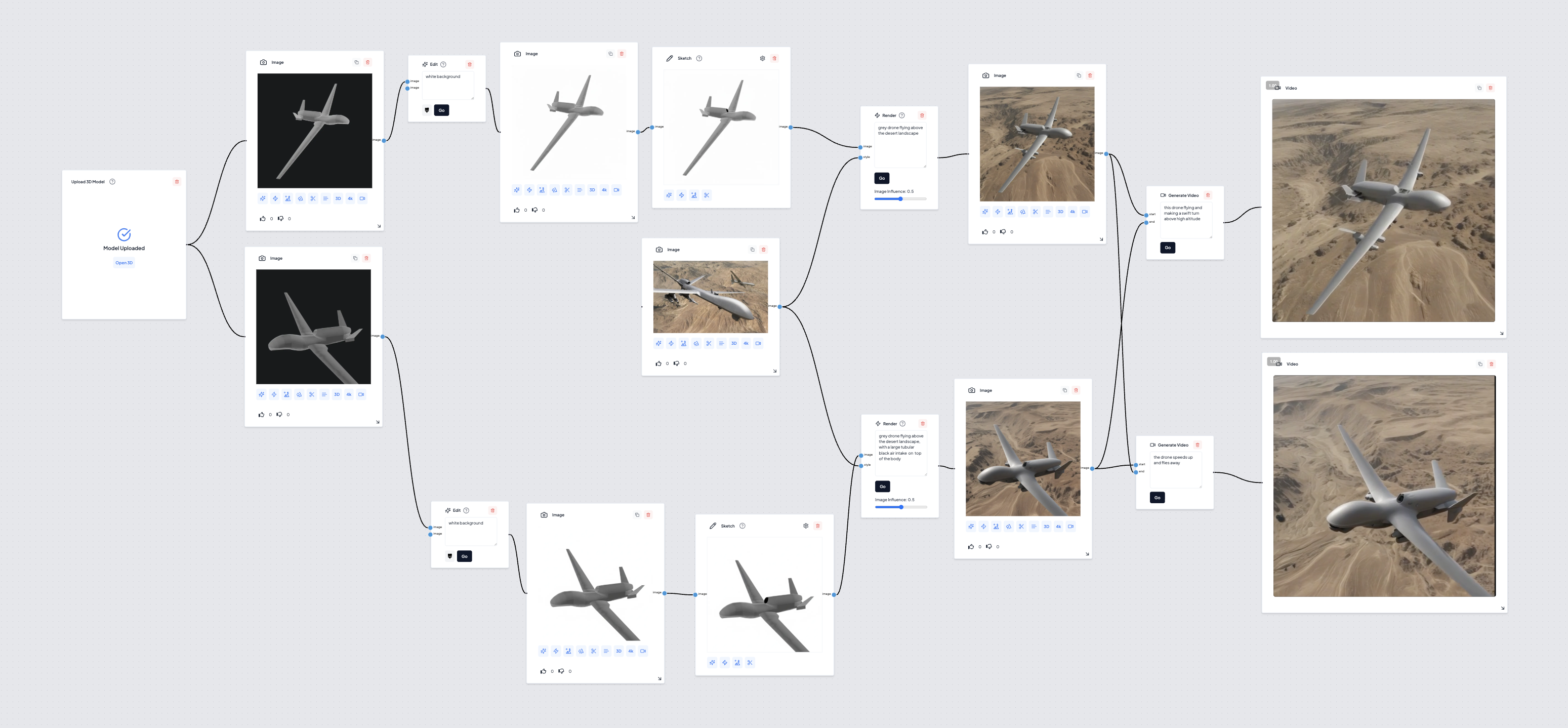Steps:
- Upload a 3d file to supercraft(.obj, .step, .glb etc.)
- Rotate the model to an optimal viewing angle
- Take a screenshot
- Connect the screenshot to a Render node, write a description of how you want the render to be
- Prepare 2 images to connect to the Generate Video node, write a description of how you want the video transition to look like between the start and the end frame
- Hit Go and recieve a 5s video that tells the story of your product
Examples: