Boards
A board is where you create all your designs. It is a living document where you develop multiple versions of the same design and collaborate with others to arrive at the winning design.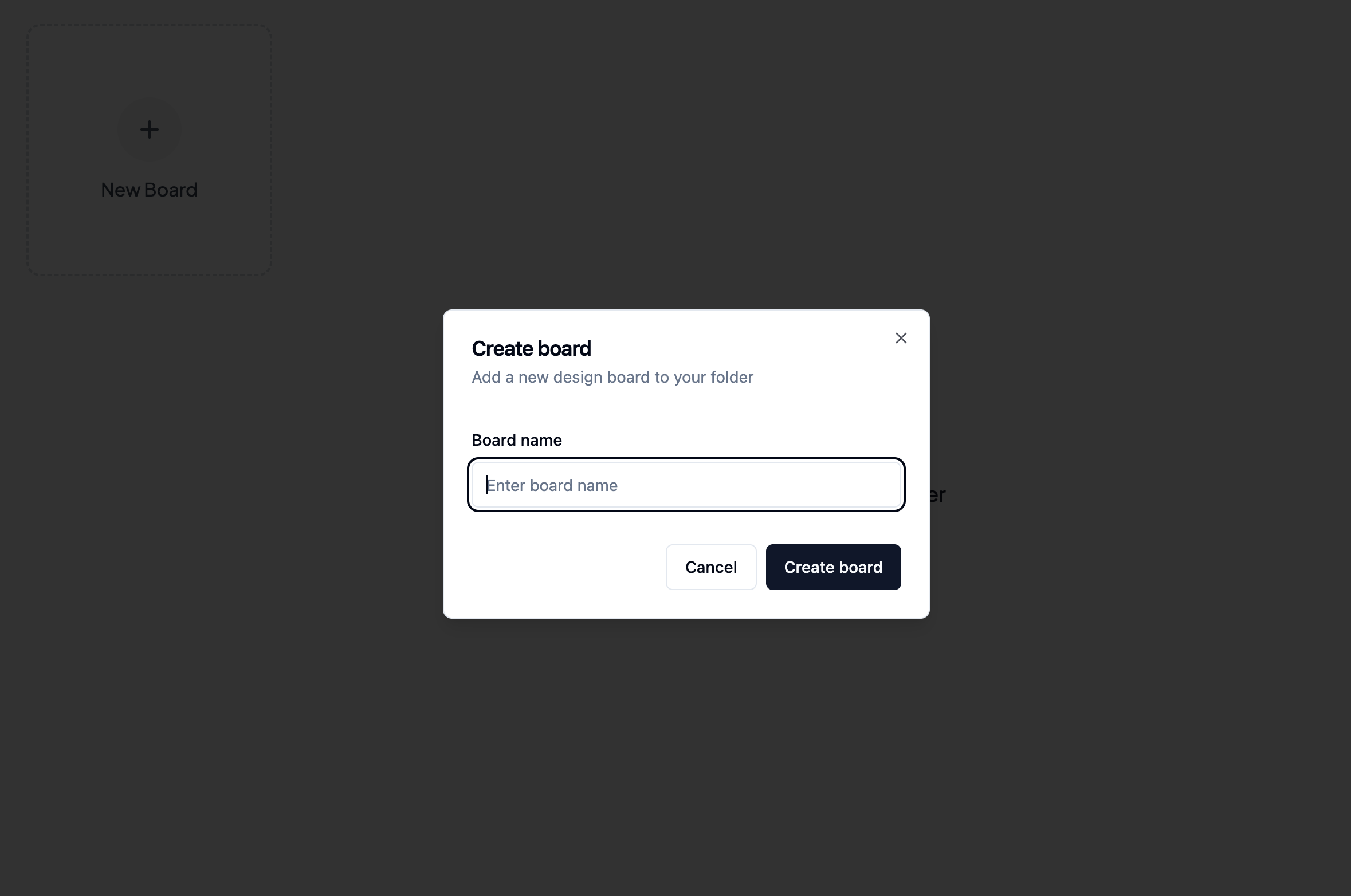
Controls
Adding nodes There are three ways to add nodes:-
Right-click anywhere on the canvas

-
Click the right-hand button of an existing node: Only the compatible next nodes will show up in the dropdown
